BioShock – No in-game sound on Windows 8
I bought BioShock on a Steam sale once upon a time and finally got around to playing it. However, a few minutes into the game I realized that the lack of sound was not due to my character going deaf from an initial explosion.

Big Daddy is gonna kill me without even making a sound
After trying to tweak the sound settings without any success I came to realize that BioShock is rather old as it was released back in 2007. Thus, it’s not exactly certified for Windows 8. A quick fix was to run the game in compatibility mode for Windows XP (Service Pack 3) which immediately brought the in-game sound back to life.
One way of doing this is as follows:
From Steam’s Game library right click on BioShock and select properties, then select the tab called “Local files” and finally click the button labeled “Browse local files”. You’ll now find yourself in the game directory. Navigate down the “Builds” and “Release” folders and finally right click “Bioshock.exe” (the game executable) and select properties. Then select the “Compatibility” tab and tick “Run this program in compatibility mode for: Windows XP (Service Pack 3)”. Click “Apply” and you’re all set. A quicker way to locate Bioshock.exe would obviously be to just search for the file.
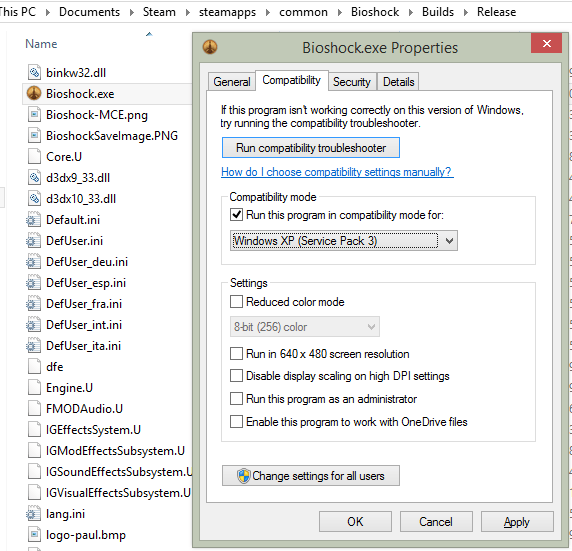
Running BioShock in Windows Compatibility mode for Windows XP
The game performs great in XP compatibility mode and after ten hours of playing it has only crashed twice. That’s all right in my book.
System specifications:
Windows 8.1, 64-bit
Intel Core i7 3770K 3.50GHz
GeForce GTX 680
16GB DDR3