Dell XPS 13 9345 Snapdragon X Elite Review
After my improbable love story with the MacBook Pro M1 I have descended further into madness. Awed by the ARM architecture of the MacBook Pro, I decided that I needed to get my paws on one of those new Windows ARM-based Copilot+ PCs. Being a longtime fan of Dell’s XPS product series, I bought the XPS 13 9345 Snapdragon® X Elite X1E-80-100.

The XPS 13 9345 Copilot+ PC sits on top of my MacBook Pro 13-inch 2020 model.
Hardware
If you’ve seen YouTube reviews of the XPS 13 9345, you have probably heard complaints about the keyboard, the capacitive touch function row, and the borderless haptic trackpad. I agree on two out of three. I love the feeling of the keyboard on the XPS, and I even prefer it to the MacBook Pro.
However, the function keys are a mess. Simply adjusting the volume becomes a challenge for me without a haptic response. I find the invisible trackpad less of an issue, even if it’s a case of form over functionality.
Of available ports, you get two USB-C ports, one on each side, and that’s it. Not even an audio jack. Apart from that nonsense, the build quality is as expected from a Dell XPS.
Model specification:
Processor: Qualcomm® Snapdragon® X Elite X1E-80-100
Memory: 32GB, LPDDR5X, 8448MT/s
Storage: 1TB M.2 PCIe NVMe
Graphics Card: Qualcomm® Adreno™ Graphics
Display: 13.4", FHD+ 1920 x 1200, 30-120Hz
Operating System: Microsoft Windows 11 Pro
Cost: $1,499.99'ish
Nothing too extravagant, but I did upgrade to Windows Pro with 32GB of RAM and 1TB of storage. I intended to use Hyper-V and run some virtual machines. Predictably for most, this did not turn out as I had envisioned.
AI features
I’ve been using the computer for a couple of months and have not found a need for the included AI features. At this point, I can’t even remember what kind of AI features the Copilot+ PC includes. But hey, I got this integrated NPU (AI chip) if something exciting comes along. There is one notable exception though, the live caption feature (live translations) may prove useful. That is if it can work as advertised and produce a coherent translation.
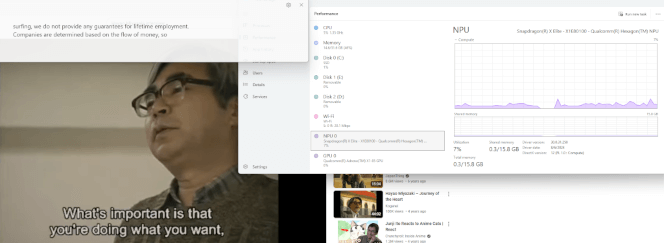
Top left: Live captioning from Japanese in real-time. Top right: NPU (AI chip) utilization.
With all the AI product offerings from OpenAI and friends, I don’t believe anyone will be amazed by what Microsoft has baked into Windows 11. Of course, it’s a clever move by Microsoft to try to offload the cost of AI processing from the cloud to the end user’s computer.
ARM architecture
I’ve been so blown away by the performance, stability, battery life, and complete lack of fan noise on my MacBook Pro that I had to see if this experience could be replicated on a PC running Windows on ARM. Pop the champagne! The Qualcomm ARM-based Snapdragon® X Elite delivers the optimal Windows experience.
Battery life, performance, and for the most part, no loud fans. I am genuinely impressed, and I don’t even like Microsoft Windows.
However, there is one big caveat here. All these aforementioned gains depend on software being built for the ARM architecture. If you install x86/x64 based software on Windows on ARM it will be emulated. That means performance will be degraded if the application can even run on a Copilot+ PC.
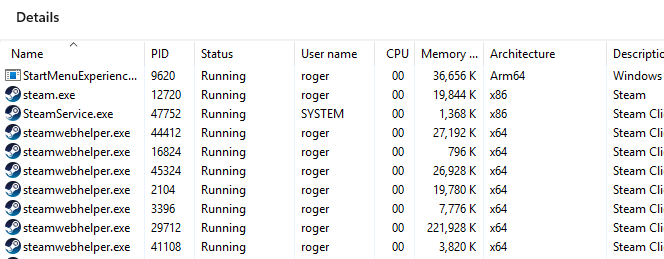
Windows task manager showing Steam running emulated under Windows on ARM.
Microsoft does of course ship most of its software readily available for Windows on ARM. Windows, WSL, Microsoft 365, and Visual Studio are offered as native ARM software, but even here there are notable exceptions.
Why you should get a Copilot+ PC
The answer to this question heavily depends on what kind of usage you want out of your computer. Keep in mind that the first generation of a new product line will always have issues and incompatibilities that might not be fixed until subsequent generations.
Based on my own experience I’ve found the following usage to be ideal for a Copilot+ PC:
Web browsing and consuming media content online or locally
Office work where your workflow predominantly consists of Microsoft applications
.NET development work with Visual Studio
Why you should not get a Copilot+ PC
This is not a gaming computer. Gaming on a Copilot+ PC with a Qualcomm® Adreno graphics card is an abysmal experience. I’ve not found a single game from my Steam collection that runs with a decent performance. If the game is even able to load, I’m usually left with 20 – 30 FPS and screen tearing issues.

Stray is hardly playable on Windows on ARM but look at those cute kitties.
Software emulation issues are not limited to games. Anyone who needs to run proprietary software from a third-party vendor better do some research before picking up a Copilot+ PC. And if you plan (like I did) to run a Hypervisor, remember that you’ll be virtualizing ARM-based operating systems.
Final thoughts
The XPS 13 9345 Snapdragon will not replace the MacBook on my desk, but I might keep it within reach. I’m curious to see where Windows on ARM is heading. It does look like Microsoft will make it work this time around. As for the AI features, count me unimpressed. I don’t see much use for it, and it comes off as a half-baked tech preview. Granted, Microsoft had to pull out the now infamous Recall application, so maybe that will change.
Anyhow, I must admit I bought this laptop with a hidden agenda. I do expect to be able to install an ARM-based Linux distribution down the road. We’re not there yet, but it’s being worked on.